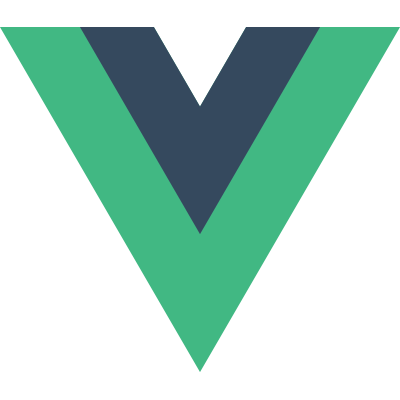# Production Deployment
INFO
Most of the tips below are enabled by default if you are using Vue CLI (opens new window). This section is only relevant if you are using a custom build setup.
# Turn on Production Mode
During development, Vue provides a lot of warnings to help you with common errors and pitfalls. However, these warning strings become useless in production and bloat your app's payload size. In addition, some of these warning checks have small runtime costs that can be avoided in production mode (opens new window).
# Without Build Tools
If you are using the full build, i.e. directly including Vue via a script tag without a build tool, make sure to use the minified version for production. This can be found in the Installation guide.
# With Build Tools
When using a build tool like Webpack or Browserify, the production mode will be determined by process.env.NODE_ENV inside Vue's source code, and it will be in development mode by default. Both build tools provide ways to overwrite this variable to enable Vue's production mode, and warnings will be stripped by minifiers during the build. Vue CLI has this pre-configured for you, but it would be beneficial to know how it is done:
# Webpack
In Webpack 4+, you can use the mode option:
module.exports = {
mode: 'production'
}
2
3
# Browserify
Run your bundling command with the actual
NODE_ENVenvironment variable set to"production". This tellsvueifyto avoid including hot-reload and development related code.Apply a global envify (opens new window) transform to your bundle. This allows the minifier to strip out all the warnings in Vue's source code wrapped in env variable conditional blocks. For example:
NODE_ENV=production browserify -g envify -e main.js | uglifyjs -c -m > build.js1Or, using envify (opens new window) with Gulp:
// Use the envify custom module to specify environment variables const envify = require('envify/custom') browserify(browserifyOptions) .transform(vueify) .transform( // Required in order to process node_modules files { global: true }, envify({ NODE_ENV: 'production' }) ) .bundle()1
2
3
4
5
6
7
8
9
10
11Or, using envify (opens new window) with Grunt and grunt-browserify (opens new window):
// Use the envify custom module to specify environment variables const envify = require('envify/custom') browserify: { dist: { options: { // Function to deviate from grunt-browserify's default order configure: (b) => b .transform('vueify') .transform( // Required in order to process node_modules files { global: true }, envify({ NODE_ENV: 'production' }) ) .bundle() } } }1
2
3
4
5
6
7
8
9
10
11
12
13
14
15
16
17
18
19
# Rollup
Use @rollup/plugin-replace (opens new window):
const replace = require('@rollup/plugin-replace')
rollup({
// ...
plugins: [
replace({
'process.env.NODE_ENV': JSON.stringify( 'production' )
})
]
}).then(...)
2
3
4
5
6
7
8
9
10
# Pre-Compiling Templates
When using in-DOM templates or in-JavaScript template strings, the template-to-render-function compilation is performed on the fly. This is usually fast enough in most cases, but is best avoided if your application is performance-sensitive.
The easiest way to pre-compile templates is using Single-File Components - the associated build setups automatically performs pre-compilation for you, so the built code contains the already compiled render functions instead of raw template strings.
If you are using Webpack, and prefer separating JavaScript and template files, you can use vue-template-loader (opens new window), which also transforms the template files into JavaScript render functions during the build step.
# Extracting Component CSS
When using Single-File Components, the CSS inside components are injected dynamically as <style> tags via JavaScript. This has a small runtime cost, and if you are using server-side rendering it will cause a "flash of unstyled content". Extracting the CSS across all components into the same file will avoid these issues, and also result in better CSS minification and caching.
Refer to the respective build tool documentations to see how it's done:
- Webpack + vue-loader (opens new window) (the
vue-cliwebpack template has this pre-configured) - Browserify + vueify (opens new window)
- Rollup + rollup-plugin-vue (opens new window)
# Tracking Runtime Errors
If a runtime error occurs during a component's render, it will be passed to the global app.config.errorHandler config function if it has been set. It might be a good idea to leverage this hook together with an error-tracking service like Sentry (opens new window), which provides an official integration (opens new window) for Vue.